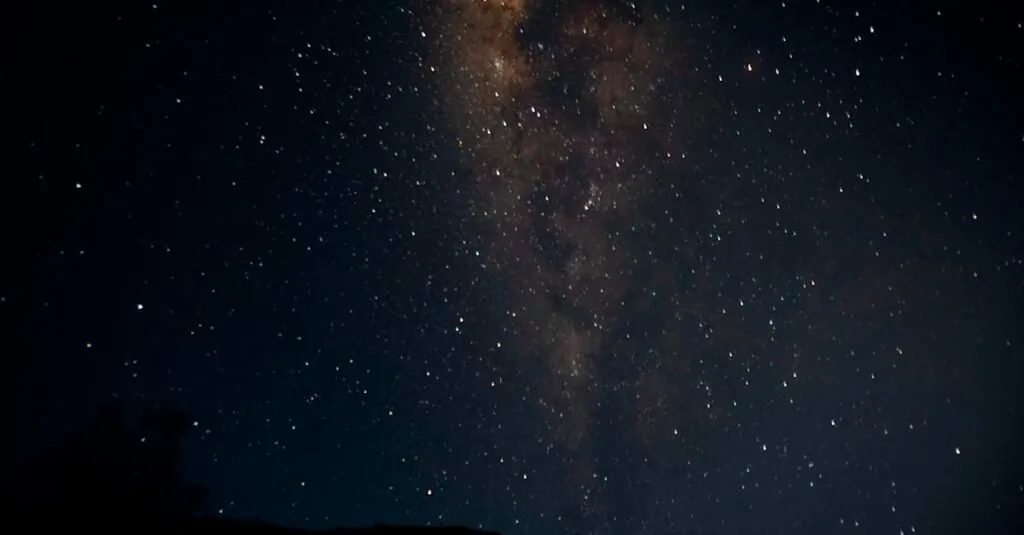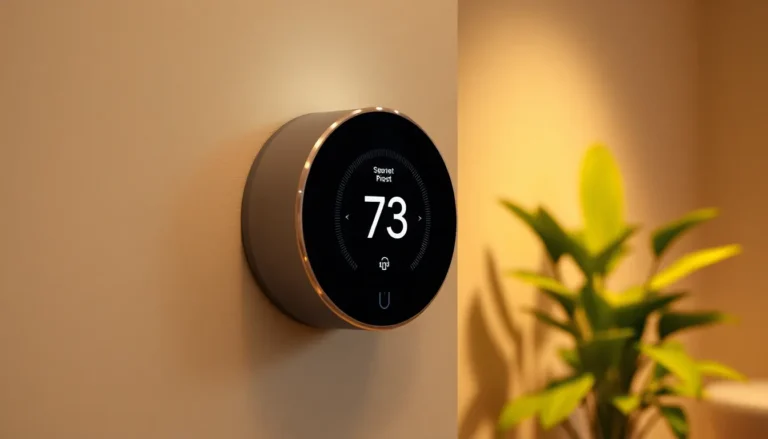Table of Contents
ToggleEver wondered where your iPhone thinks you spend all your time? It’s like having a tiny, nosy assistant keeping tabs on your favorite spots. Whether you’re a coffee addict, a park enthusiast, or just someone who can’t resist a good shopping spree, your iPhone’s location history holds the secrets to your daily adventures.
Understanding The Feature
This section delves into how iPhones track frequently visited locations, providing valuable insights into a user’s habits and preferences.
What Are Frequently Visited Locations?
Frequently visited locations refer to sites iPhones record based on user activity. These can include workplaces, favorite restaurants, and social spots. Apple’s location services create an overview of places that have received multiple visits over time. Users can view these locations within the Maps app or by accessing specific privacy settings. By logging visits, the device helps users identify patterns in their routines. This can facilitate better trip planning, enhance the navigation experience, and allow users to revisit cherished places.
How It Works on iPhone
Tracking frequently visited locations relies on GPS data, Wi-Fi networks, and cellular signals. The iPhone collects this information in the background without needing user input. Accurate location services ensure that devices capture movement over time. Users can enable or disable this feature in the Privacy settings under Location Services. Geographic information updates occur automatically while keeping data secure. Apple places a strong emphasis on user privacy, allowing individuals to delete location history as desired. They can also choose to share specific locations with trusted friends or family members, enhancing personal connections while leveraging the feature.
Accessing Your Location History
Users can easily access their location history through built-in features on their iPhone. This access provides insights into frequently visited locations, helping individuals understand their habits better.
Using The Maps App
To view frequently visited locations, users should open the Maps app on their iPhone. Tapping the “Favorites” or “Recently Visited” tabs reveals a list of locations visited often. Detailed information, such as visit times and travel routes, appears through a simple tap on each entry. The “Look Around” feature allows users to explore visually, making it more engaging. For a deeper understanding, the app showcases past routes driven, walked, or cycled, leading to more informed decisions in the future.
Checking Privacy Settings
Accessing location history requires adjustments in privacy settings. Users should navigate to the “Settings” app and select “Privacy,” followed by “Location Services.” Enabling “Significant Locations” ensures that the device tracks visited sites in the background. Users can review and manage which locations are stored. They can delete specific entries or clear the entire history at any time. Adjusting these settings provides users control over what data remains, emphasizing personal privacy while still benefiting from location insights.
Viewing Frequently Visited Locations
Users can easily view their frequently visited locations on the iPhone, which provides insights into daily activities. This feature serves as a useful tool for understanding preferences and habits.
Step-By-Step Instructions
- Open the Settings app on your iPhone.
- Tap Privacy & Security, then select Location Services.
- Scroll down and tap System Services.
- Enable Significant Locations. A list of frequently visited places will appear.
- Open the Maps app. Navigate to the Favorites or Recently Visited tabs for a display of often-visited locations.
Following these steps allows access to valuable location data effectively.
Tips For Effective Use
Explore the Look Around feature in the Maps app for a more immersive experience of frequently visited areas. Regularly clear location history to maintain privacy and declutter the map view. Consider sharing locations with trusted contacts for social gatherings or coordinating meetups. Familiarize with managing privacy settings to strike a balance between utility and confidentiality. Utilizing these tips enhances the overall experience with location insights.
Managing Location Settings
Managing location settings on an iPhone allows users to control the data collected about frequently visited locations. It’s essential to understand how to adjust preferences and manage history for an optimal experience.
Customizing Location Preferences
Customizing location preferences involves navigating to the Settings app. Open the “Privacy & Security” section, then select “Location Services.” Here, users can adjust the settings for each app, ensuring only necessary apps track location. Enabling “Significant Locations” allows better tracking of frequently visited places. Opting to share location with friends enhances social interactions. Users can also disable location services entirely for specific apps or the device to increase privacy.
Deleting Location History
Deleting location history helps maintain privacy on the iPhone. Users can go to “Settings,” tap “Privacy & Security,” then select “Location Services.” Within this section, users should tap on “System Services” and then “Significant Locations.” Here, a list of saved locations displays with options to delete specific entries or clear all history. Selecting “Clear History” provides a clean slate, ensuring previous visits are permanently removed. Regular maintenance of this history allows users to control their location data effectively.
Exploring frequently visited locations on an iPhone offers valuable insights into daily habits and preferences. By utilizing the Maps app and adjusting privacy settings, users can easily access their location history while maintaining control over their data. This feature not only enhances personal connections through location sharing but also provides a clearer picture of one’s routines. Regularly managing and clearing location history ensures privacy and keeps the map view uncluttered. Embracing these tools allows users to fully enjoy the benefits of their iPhone’s location tracking capabilities while prioritizing their personal privacy.