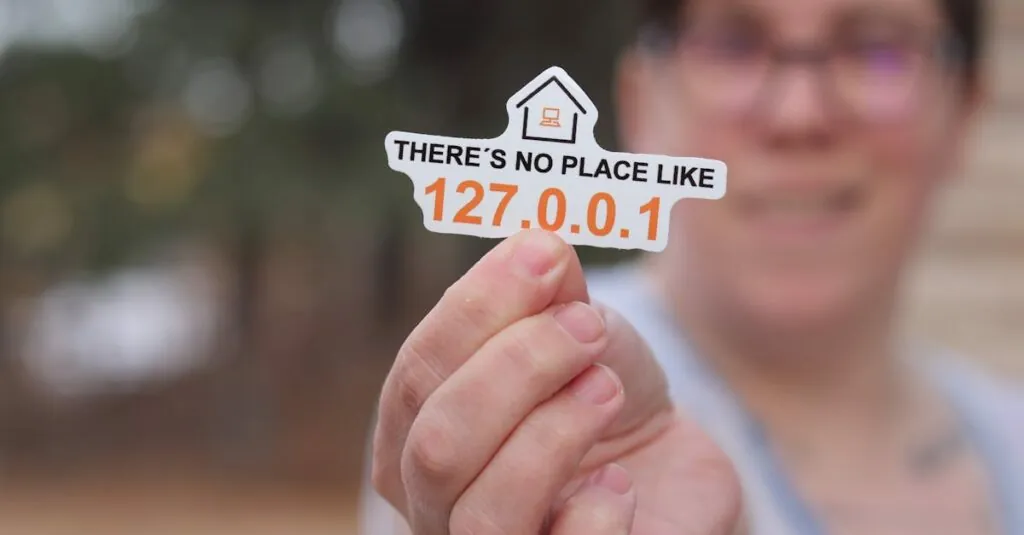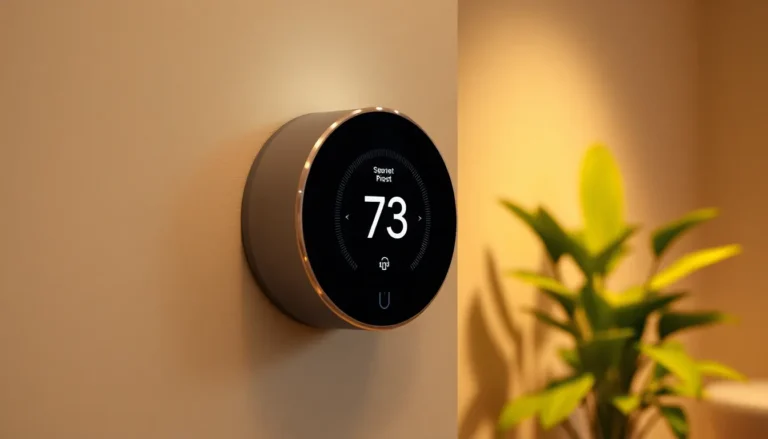Table of Contents
ToggleEver wondered where your iPhone hides that elusive IP address? It’s like a secret agent, quietly working behind the scenes while you scroll through social media and binge-watch your favorite shows. Knowing your IP address can be surprisingly handy, whether you’re troubleshooting connection issues or just trying to impress your tech-savvy friends at the next gathering.
Understanding IP Addresses
An iPhone’s IP address serves as a critical component for network communication. Recognizing its importance enhances users’ understanding of internet connectivity.
What Is an IP Address?
An IP address is a unique identifier assigned to devices on a network. This identifier facilitates communication between devices and websites. Each IP address follows specific formats, primarily IPv4 and IPv6. IPv4 consists of four numbers separated by periods, while IPv6 features a longer, alphanumeric sequence. Devices use IP addresses to send and receive data across the internet.
Types of IP Addresses
Two main types of IP addresses exist: public and private. Public IP addresses connect devices to the internet, making them accessible to external networks. In contrast, private IP addresses operate within local networks. These addresses are not visible to the outside world. Static IP addresses remain fixed, while dynamic IP addresses can change with each connection. Understanding these types helps users navigate network configurations more effectively.
Finding Your IP Address on iPhone
Finding an iPhone’s IP address is straightforward. Users can check it through two main settings: Wi-Fi and Cellular Data.
Using Wi-Fi Settings
To find the IP address through Wi-Fi settings, the user should first navigate to Settings. Selecting Wi-Fi shows a list of available networks. Next, tapping the connected Wi-Fi network will display details, including the IP address. The IP address typically appears under the “IP Address” label. Users can view both the private and public IP addresses, depending on the network being used.
Using Cellular Data Settings
Alternatively, users can find the IP address using Cellular Data settings. From Settings, they should select Cellular. Next, tapping on the “ Cellular Data Options” provides insight into the connection details. The IP address may not be displayed directly here, as that information often relies on the cellular provider’s configuration. However, users can access it through apps or network diagnostic tools that provide IP details for cellular connections.
Troubleshooting Common Issues
Finding an IP address can sometimes present challenges. Users may encounter issues where the IP address does not appear as expected.
IP Address Not Showing
An IP address may not display due to network configurations. Restarting the iPhone often resolves temporary glitches. Connecting to a different Wi-Fi network can also refresh the network settings. Checking for updates in the iOS version ensures compatibility with network protocols. Users can also attempt resetting network settings by navigating to Settings, tapping General, and selecting Reset. This action restores defaults while keeping personal data intact.
Identifying IPv4 vs. IPv6
Understanding whether an address is IPv4 or IPv6 aids in network compatibility. IPv4 uses a four-number format, like 192.168.1.1. Users often find this format in most home networks. IPv6, however, shows up as an alphanumeric series, for instance, 2001:0db8:85a3:0000:0000:8a2e:0370:7334. Checking the settings under Wi-Fi or Cellular can clarify which version appears. Staying informed helps users navigate online resources and devices better.
Additional Tools for IP Address Lookup
Finding an IP address on an iPhone can be enhanced with additional tools. Users often benefit from third-party apps and online services specifically designed for IP address lookup.
Third-Party Apps
Several third-party apps facilitate IP address discovery. Tools like “Fing” and “Network Analyzer” help identify both public and private IP addresses. Users can also explore options like “IP Scanner,” which provides detailed information about devices connected to the same network. Each app offers a user-friendly interface for easy navigation, ensuring quick access to network details. These applications often include features for ping tests and connection speed checks, offering a comprehensive view of network performance.
Online IP Lookup Services
Numerous online IP lookup services provide instant results. Websites such as “WhatIsMyIP.com” and “IPInfo.io” allow users to check their public IP address with ease. Entering a simple query reveals location details and ISP information. These services often include additional resources, like DNS lookup and geolocation data, enhancing understanding of the IP address environment. Utilizing these online tools assists users who seek information beyond their device’s IP configuration, providing clarity on network connectivity and presence.
Knowing an iPhone’s IP address can significantly enhance a user’s understanding of their network connectivity. Whether for troubleshooting or simply impressing friends with tech-savvy knowledge, accessing this information is straightforward. By following the outlined methods in the article users can easily find their IP address through Wi-Fi or Cellular Data settings.
In addition to built-in options third-party apps and online services provide valuable tools for users seeking more detailed information about their network. With this knowledge users can navigate their internet experience more effectively and troubleshoot any connectivity issues that arise. Understanding IP addresses not only empowers users but also enriches their overall digital experience.