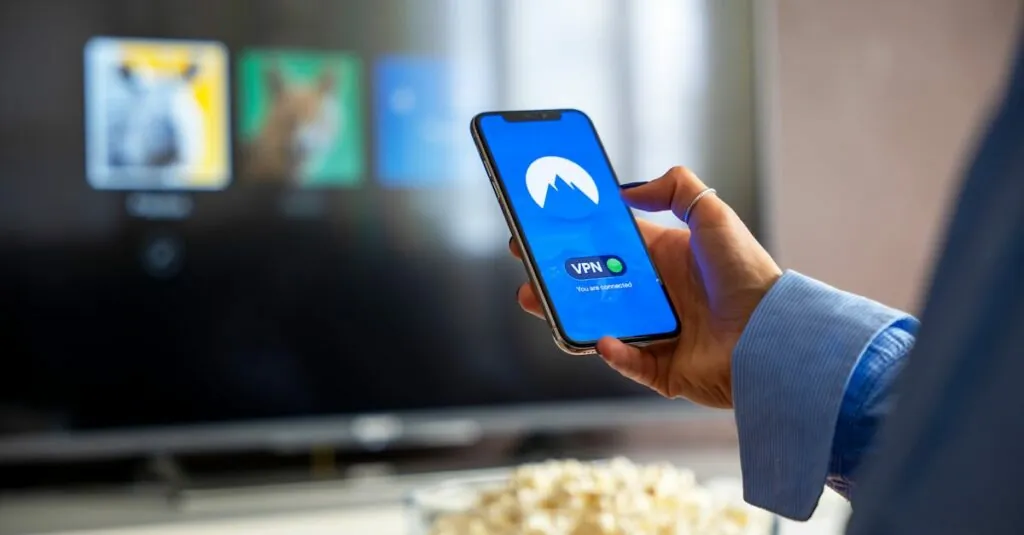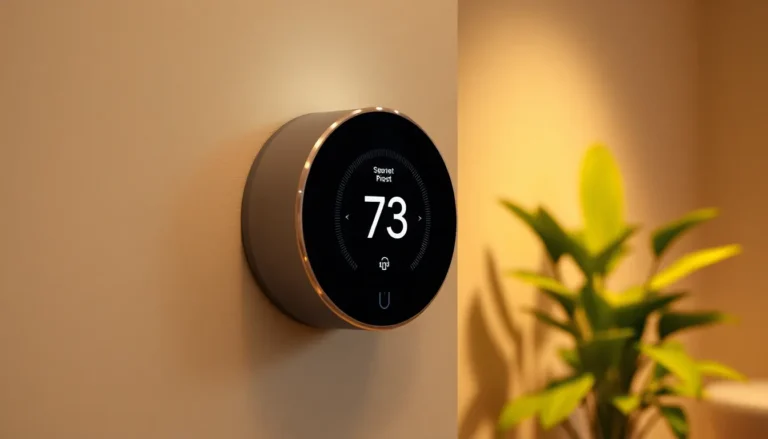Table of Contents
ToggleEver opened your iPhone only to find your favorite apps playing hide and seek? It’s like they’ve decided to take a vacation without telling you! Whether it’s a rogue update or a simple case of misplacement, missing apps can turn your day from productive to puzzling in seconds.
Common Reasons Apps Don’t Appear on iPhone Home Screen
Several factors can prevent apps from appearing on the iPhone home screen. Understanding these issues can help resolve the problem effectively.
App Restrictions and Settings
App restrictions can inadvertently hide apps from view. Settings changes might limit the visibility of specific applications. He or she should check the “Screen Time” settings to ensure nothing is restricted. Selecting “Content & Privacy Restrictions” offers options to manage app access. If an app is hidden here, it won’t show up on the home screen.
Hidden Home Screen Pages
Hidden home screen pages often contribute to missing apps. It’s possible for users to hide entire pages containing applications. To check for hidden pages, he or she can enter the edit mode by long-pressing the home screen. Indicators for hidden pages appear below the screen. Tapping on the dots at the bottom shows all pages that may be hidden.
Software Glitches
Software glitches can also lead to apps not appearing as expected. Unresponsive behavior from iOS sometimes hides or misplaces apps. Restarting the device often resolves these glitches. If problems persist, updating to the latest version of iOS can fix bugs. Regular updates ensure the device runs smoothly and apps display correctly.
Troubleshooting Steps
Follow these troubleshooting steps to help resolve the issue of missing apps on the iPhone home screen.
Restart Your iPhone
Restarting the iPhone can clear temporary glitches that may prevent apps from appearing. To restart, press and hold the side button and either volume button until the slider appears. Drag the slider to power off. Once the device turns off completely, press the side button again until the Apple logo appears. Many users find that a simple restart resolves missing app issues.
Update iOS
iOS updates often include bug fixes that can restore app visibility. Users should check for updates by navigating to Settings, then General, and selecting Software Update. If an update is available, tap Download and Install. Keeping the iPhone updated ensures access to the latest features, including improved app management.
Reset Home Screen Layout
Resetting the home screen layout can reveal hidden apps and restore the default arrangement. To do this, open Settings, go to General, then Transfer or Reset iPhone, and select Reset. Choose Reset Home Screen Layout from the options. This action resets the layout to its original state, allowing all apps to become visible again.
Alternative Ways to Access Missing Apps
Users can explore various methods to locate apps that have disappeared from the home screen. The App Library and search function can help access these applications with ease.
Using the App Library
Accessing the App Library presents another way to view missing apps. This feature organizes all installed applications, making them easy to find. Swiping left past the last home screen page reveals the App Library. Within this space, users can browse apps by categories or use the search bar at the top. Tapping an app icon opens the application instantly. This method offers a practical solution when the app remains installed but isn’t visible on the home screen.
Searching for Apps
Searching for apps provides an alternative that can pinpoint specific applications quickly. From the home screen, swiping down opens the search function, allowing users to type the app’s name. Results appear instantly, showing all relevant applications. Selecting the desired app launches it right away. This method ensures that users can access their apps without scrolling through multiple pages. A simple search often resolves the problem of locating missing applications efficiently.
Preventive Measures
Taking some preventive measures can help ensure apps remain visible on the iPhone home screen. Maintaining regular updates and organizing the home screen effectively plays a critical role in improving user experience.
Regular Software Updates
Regularly updating iOS prevents potential software conflicts. Software updates include important features and bug fixes that can resolve issues causing apps to vanish from the home screen. Users should check for updates by going to Settings, selecting General, and tapping Software Update. Ensuring the device runs the latest version minimizes chances of glitches. Notifications often prompt users to update, so keeping an eye on them helps maintain optimal device performance.
Organizing Home Screen Effectively
Organizing the home screen helps locate apps quickly. Users can minimize the risk of misplacement by grouping similar apps into folders. Customizing the layout allows for prioritizing frequently used applications for easier access. Swipe to view all home screen pages and avoid hiding any. Checking for hidden pages in edit mode makes previously concealed apps visible. Establishing a consistent and clear organization system improves overall navigation, benefiting productivity.
Missing apps on an iPhone can be frustrating but it’s often a manageable issue. By understanding common causes and implementing the suggested troubleshooting steps users can quickly restore their favorite applications to the home screen. Regularly updating iOS and organizing the home screen can prevent future occurrences and enhance overall usability. Utilizing the App Library and search function provides additional ways to access apps that may not be immediately visible. With these strategies in place users can enjoy a more efficient and organized experience on their devices.