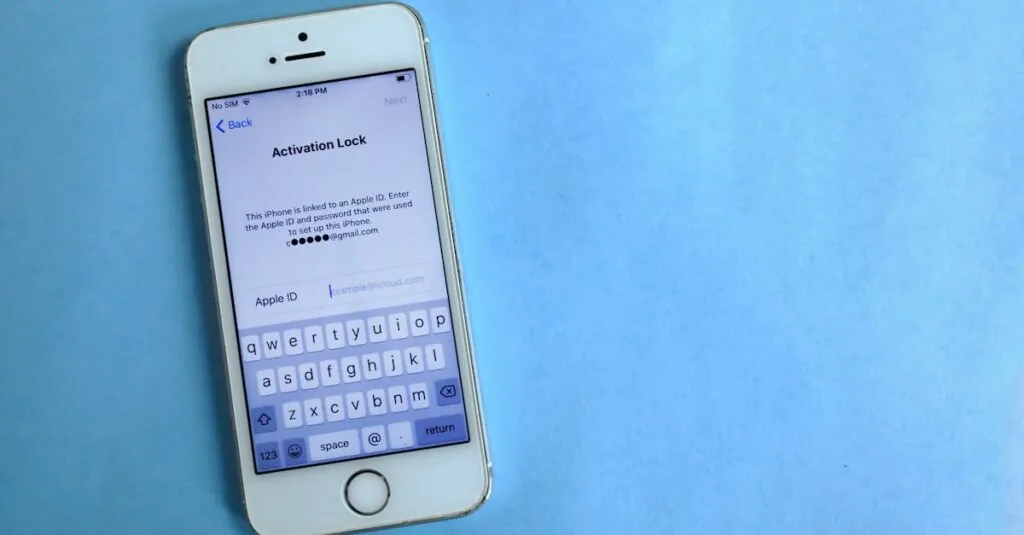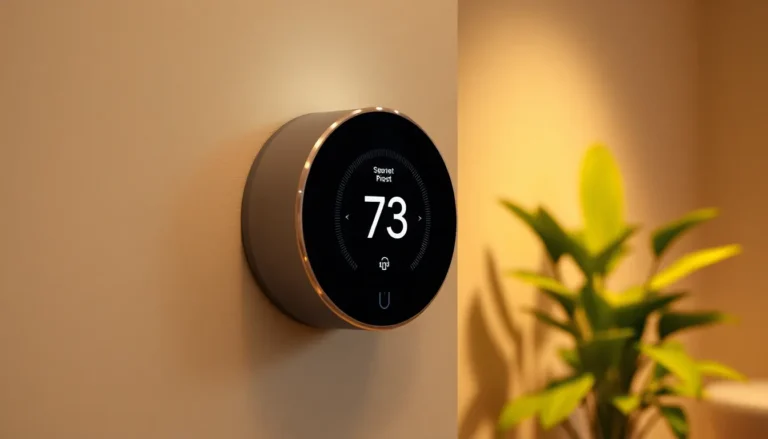Table of Contents
ToggleChanging the lock password on an iPhone might not sound like the most thrilling task, but it’s a lot more important than it seems. Imagine trying to unlock your phone and getting a surprise visit from your ex’s texts instead of the latest cat memes. Keeping your device secure is crucial in this digital age, and a fresh password can give you peace of mind.
Understanding iPhone Lock Passwords
iPhone lock passwords serve as the first line of defense against unauthorized access. Regularly changing these passwords enhances security and protects personal information.
Importance of Changing Your Lock Password
Changing your lock password is crucial for several reasons. Security breaches can occur if passwords remain static for long periods. Regular updates minimize the risk of unauthorized access to sensitive data. In cases where a user suspects compromise, an immediate change is essential. A strong and unique password enhances protection against theft and hacking attempts. Additionally, it maintains privacy in an increasingly digital world.
When to Change Your Lock Password
Certain situations necessitate a password change. Changing the password after an unexpected security alert is advisable. When sharing the device with others, a new password can prevent unauthorized access. It’s also recommended to update passwords periodically, such as every three to six months. Users should consider a change when they’ve experienced lost or stolen devices. Lastly, if there are concerns about other individuals knowing the password, a change ensures continued security.
Steps to Change Lock Password on iPhone
Changing the lock password on an iPhone is straightforward and enhances security. Follow these steps to secure your device effectively.
Using the Settings App
- Open the Settings app on the iPhone.
- Scroll down and tap on “Face ID & Passcode” or “Touch ID & Passcode” based on the model.
- Enter the current password to access the settings.
- Select “Change Passcode” to initiate the process.
- Input the existing password, followed by the desired new password. Ensure the new password is strong and memorable.
- Confirm the new password by entering it again. Saving these changes secures the device better.
Using Touch ID or Face ID
- Access the Settings app from the home screen.
- Tap “Face ID & Passcode” or “Touch ID & Passcode,” depending on the device feature.
- Current passwords must be entered to proceed with changes.
- Choose “Change Passcode” from the options.
- Type the existing password once again, then enter the new password of choice.
- Confirm by re-entering the new password. This method simplifies the process while maintaining security.
Troubleshooting Common Issues
Troubleshooting common issues ensures smooth operation when changing the lock password on an iPhone. Users may encounter specific challenges during this process.
What to Do If You Forget Your Lock Password
Forgetting the lock password can pose a problem. Users can attempt to reset it through recovery options provided by Apple. If the password is unrecoverable, initiating a factory reset becomes necessary. This action erases all data on the device; therefore, backing up important information beforehand is critical. Recovery can also be performed through iCloud or iTunes if the user previously enabled these services, making it easier to restore settings and data after the reset.
Resolving Problems While Changing Your Password
Issues might arise while changing the password. Users sometimes face a message indicating the new password does not meet security requirements. Selecting a stronger password with a mix of letters, numbers, and special characters often resolves this. If the device freezes or becomes unresponsive during the process, restarting it generally helps restore functionality. Additionally, ensuring the device operates on the latest iOS version may prevent compatibility issues that could impede password changes. Regularly checking for updates supports a smoother experience.
Additional Security Tips for Your iPhone
Maintaining the security of an iPhone extends beyond changing the lock password. He or she must also consider using strong passwords and enabling two-factor authentication.
Using Strong Passwords
A strong password combines uppercase and lowercase letters, numbers, and symbols. Users should avoid common phrases or easily guessed information like birthdays. Creating a unique password aids in protecting sensitive content from unauthorized access. Regularly updating passwords also adds an extra layer of defense. Consider password managers to generate and store complex passwords securely. These tools help eliminate the need to memorize every login.
Enabling Two-Factor Authentication
Two-factor authentication enhances security by requiring a second form of verification. This could be a unique code sent via text or an authentication app. Users often find it adds minimal inconvenience while significantly boosting protection against unauthorized attempts. It’s essential to enable this feature in the iPhone settings to safeguard important information. Even if the password is compromised, two-factor authentication helps keep personal data secure from intruders. Implementing this security measure aids in maintaining overall device integrity.
Changing the lock password on an iPhone is a simple yet essential task for maintaining security. By regularly updating passwords users can significantly reduce the risk of unauthorized access and protect their personal information. It’s important to choose strong and unique passwords while considering additional security measures like two-factor authentication.
Staying proactive about device security not only safeguards sensitive data but also provides peace of mind. With the straightforward steps outlined in this article users can easily navigate the password change process. Embracing these practices ensures that an iPhone remains a secure and reliable tool in a digital world filled with potential threats.