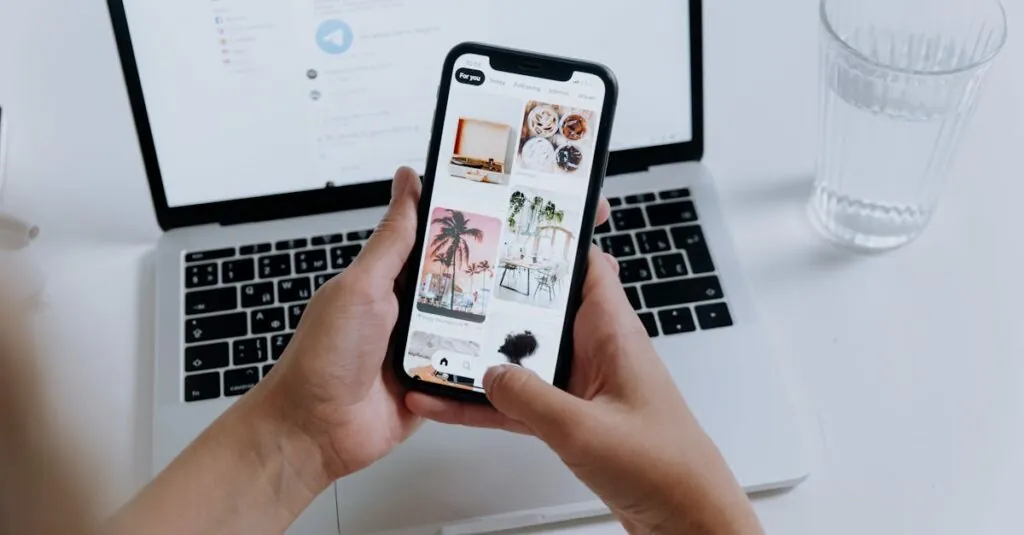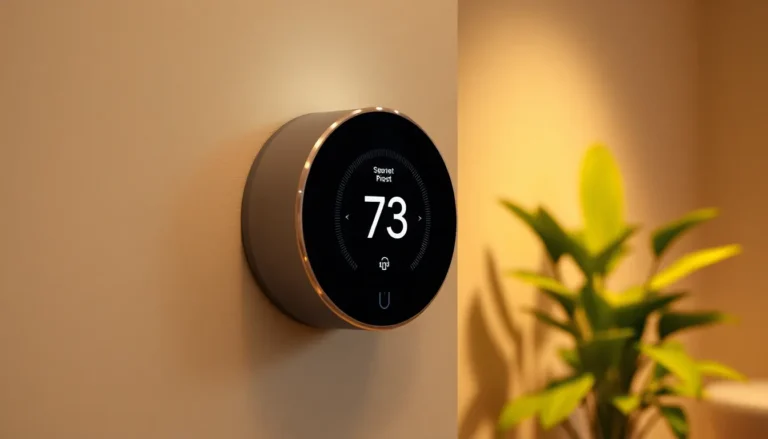Table of Contents
TogglePicture this: you’re eagerly waiting for that hilarious meme your friend promised to send, only to find your iPhone playing hard to get. It’s like your phone’s gone on a photo diet, and you’re left scrolling through old pics of your cat instead. Frustrating, right?
Common Reasons For Not Receiving Photos
Several issues can prevent an iPhone from receiving photos. Understanding these can help users troubleshoot effectively.
Network Issues
Weak or unstable network connections often disrupt photo delivery. Poor Wi-Fi signals or limited cellular data may hinder the transfer process. Additionally, if the sender faces network issues, the photo may not go through. Checking the network status can clarify whether connectivity plays a role. Restarting the router or toggling airplane mode can refresh the connection. It’s essential to stay connected to a reliable internet source for optimal performance.
Device Settings
Certain device settings can block photo reception on an iPhone. Activated “Do Not Disturb” modes can silence notifications, including incoming photos. Users must also verify that messaging apps, like iMessage, are enabled for photo sharing. Checking the storage space on the device is crucial, as insufficient space may prevent new files from saving. Altering permissions for specific apps can also resolve issues. Regularly reviewing settings ensures the iPhone functions as intended.
Troubleshooting Steps
To resolve issues with receiving photos on an iPhone, follow these essential troubleshooting steps.
Check Internet Connection
A strong internet connection facilitates photo delivery. First, ensure Wi-Fi or cellular data is active. Try toggling airplane mode on and off to refresh connectivity. Evaluating signal strength provides insight into potential issues. If the connection seems weak, moving closer to the router or restarting it often helps. Utilizing speed test apps can verify the network’s performance. Finally, consider testing another app that requires an internet connection for additional clarity.
Restart Your iPhone
Restarting the device can clear temporary glitches affecting photo reception. Press and hold the side button and either volume button until the slider appears. Instead of waiting, swipe the slider to power off the device. To turn it back on, press and hold the side button until the Apple logo appears. Performing this step often resolves minor software issues. Additionally, encouraging users to try this simple step first can yield quick results.
Update iOS
An outdated iOS may hinder performance, including photo reception. To check for updates, navigate to Settings, then tap on General. Selecting Software Update reveals available updates for the device. Installing the latest version enhances features and fixes bugs. Keeping iOS up to date ensures compatibility with messaging apps. Regularly checking for updates maintains optimal functionality and performance.
Messaging App Considerations
Checking messaging app settings can resolve photo reception issues. Users must ensure iMessage is activated by navigating to Settings and tapping Messages. Verifying that Send as SMS is enabled allows for text messages to get sent when iMessage fails. Notifications for iMessage should also be turned on to ensure alerts for incoming photos. Users may want to toggle between iMessage and SMS to find which works best for photo delivery. Updating the contact information for friends might also help in receiving their photos.
Third-party apps can cause complications when receiving photos. Confirming settings in apps like WhatsApp or Facebook Messenger is essential. Users need to check that permissions for accessing photos and storage are granted. Some apps may require updates to function correctly, so checking the App Store for new versions is wise. Clearing app cache can also resolve glitches that prevent photo reception. In case these steps don’t work, reinstalling the app might restore functionality and enhance performance.
Other Potential Issues
Multiple factors can affect photo reception on an iPhone. Users might encounter problems that stem from storage space or compatibility.
Storage Space
Sufficient storage space is crucial for receiving and saving new photos. If the device runs low on storage, it may prevent incoming images from being downloaded. Users can check available space by navigating to Settings, selecting General, and tapping on iPhone Storage. Clearing unused apps, photos, and large files can free up space. It’s essential to maintain at least 1 GB of free storage to optimize performance. Regularly reviewing the storage helps avoid issues that hinder photo reception.
Compatibility Problems
Compatibility issues may arise from outdated apps or mismatched file formats. Not all photo formats transfer smoothly across different apps. Users should ensure that messaging apps, like WhatsApp and Facebook Messenger, have the latest updates installed. Confirming that both sender and receiver are using compatible formats can help improve photo delivery. Users can also consult app-specific guidelines for supported image files and formats to avoid complications. Keeping apps updated safeguards against bugs that can interfere with photo reception.
Experiencing issues with photo reception on an iPhone can be frustrating. By understanding the potential causes and implementing the troubleshooting steps discussed, users can often resolve these problems quickly. Ensuring a stable network connection and checking device settings are crucial steps.
Regularly updating both iOS and messaging apps helps maintain compatibility and performance. With a bit of patience and the right approach, users can get back to enjoying the photos they’re eager to receive. It’s always worth taking the time to address these issues to enhance the overall user experience.